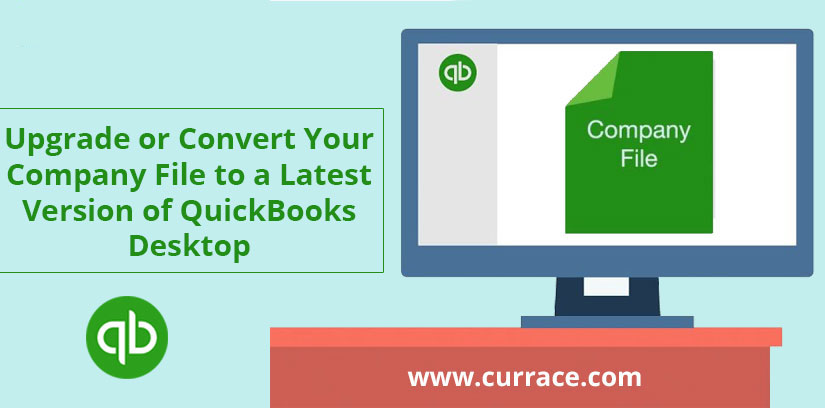
Upgrade or Convert Your Company File to a Latest Version of quickbooks Desktop
What are the things you should keep in mind before upgrading your QuickBooks company (data) file? Before starting the upgrade process just make sure that you have already installed the newer version of QuickBooks Desktop Software. Then only you can upgrade your company work file with the new version.
Only the Admin user can update the QuickBooks company file
If you are not the only user of your company file then you need to sign in to the “Admin” user to continue the further steps.
After the company file is updated, your file does not open with the previous version of QuickBooks Desktop. That is why QuickBooks Desktop automatically backs up your company file before making any changes to it. You can restore the backup in your previous version of QuickBooks Desktop if you need to go back for any reason. Or you can restore the backup in your new version of QuickBooks Desktop if you need to update your company file, again.
If you are trying to update the company file without being Administrator, You will get the message that the company file needs to be updated.” “Please ask your QuickBooks payroll support Administrator to update the file.” that means the only way to update it is to log in as Admin and try again.
DO NOT upgrade QuickBooks Company File over a network
If the file is stored on a network or a mapped drive, we will not recommend you to upgrade. It can lead to data damage or the conversion unstable and puts the file at risk. Instead, if you want to access the QuickBooks Desktop company file then it should be saved on the computer locally.
Upgraded QuickBooks Data File cannot be opened in previous versions
The previous or older version of QuickBooks will not be able to open the file which is converted to a newer version. Even though, before upgrading the QuickBooks Desktop Automatically create a backup file, that you need in the future to revert to the older version. If you find it necessary, you can restore this backup with the older version without any hassle. You can restore the backup with the new version in case the process of conversion is interrupted for any reason.
QuickBooks Desktop Enterprise editions allow only Enterprise company files to work in
You can easily upgrade or convert a file from premier or pro to Enterprise. Well, you will not be able to open the file in pro or premier after converting or upgrading. You cannot convert the file to QuickBooks Pro or Premier which was created from QuickBooks Enterprise editions. If you just got the latest version of the QuickBooks Desktop, follow the steps given to upgrade or change your company file.
Upgrading your QuickBooks company file
- Firstly, you make sure that all the users are logged out of your company file.
- Install your new version of QuickBooks Desktop.
- Choose File > Open or Restore Company.
- Log in as a company admin, because only the company admin can access and update the company file.
- Click Open a company file, then click Next.
- Browse to your data file and click Open.
- Note: If the Move Company File window appears, follow the instructions shown.
- Read the info in Update Company File for New Version pane. Check the box to signify you understand, then click Update Now.
- Follow the instructions on how to back up your file. Note where you put it.
- When the message, “You are about to open a company file using a newer version of QuickBooks…Do you want to continue?” appears, click Yes.
- Recommended steps after the file is updated :
- You should keep the backup file you created to the safest place until or unless you are clear that you will not need that again.
- You will need to copy the data file again if you had copied the data file from another computer.
- If you are not able to find the data file in the location it should be then you need to search for the file * .qbw.

