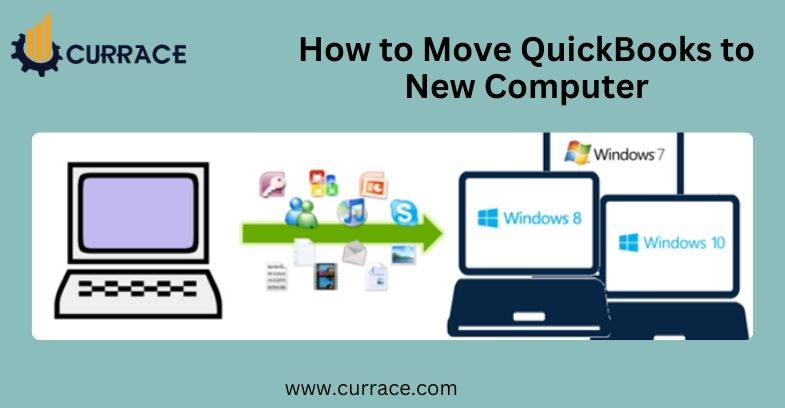
How to Move QuickBooks to New Computer
QuickBooks is generally used to track a company’s financial transactions or records. This accounting software helps small and medium-sized businesses to manage finances and accounting efficiently. However, as the business grows, the enterprise needs to update its infrastructure like migrating or updating new setups.
In some cases, the process of moving previous data to a new computer can get a bit tricky and confusing. As it requires to be aligned with the upgraded system. To ensure a seamless and safe transfer of QuickBooks’ data, there is a guided process that will help you to migrate to a new system without interruptions.
Table of Contents
Reasons for Moving QuickBooks to Another Device
Before moving to a new system, it is essential to know that what are key reasons for migrating QuickBooks to a new system.
Here are some key takeaways for transferring QuickBooks to a new system:
- Hardware Upgrade: One of the most common reasons for migrating to a new system is hardware upgrades. Using QuickBooks on a system for a long time can make it slow, as it will run out of space. Thus, to use QuickBooks flawlessly, you need to transfer it to another computer.
- Technical Errors: While handling large-size data, many computer faces technical issues or glitches. It can be frustrating sometimes, as it can stop you from working. You can avoid all these annoying issues by migrating to a new computer.
- Accessibility: When a company grows at a large scale, it generally opens multiple offices at multiple locations. Therefore, to track expenses, and manage the payroll and cash flow of every office, QuickBooks needs to be migrated to an updated and more capable computer. It can help to monitor and manage finances from anywhere in the world.
- The QuickBooks Migrator Tool: QuickBooks’ migrator tool feature is used for transferring QuickBooks data from one to another computer. It simplifies the migrating process and assists in handling the heavy process of data transfer.
While using the Migrator tool, requires a new computer with a high-speed and reliable internet connection and a USB flash drive with sufficient space to store QuickBooks files.
How to Move QuickBooks to a New Computer Using Migrator Tool
This process needs to follow major steps on both the old device and the new device. Below, we have listed an essential guide for step-by-step tasks.
On the Old Computer
- Step 1: In QuickBooks software, go to the File menu, and Select Utilities.
- Step 2: Select Move QuickBooks to another computer option
- Step 3: Select I’m Ready option
- Step 4: Now, you need to create a one-time password
- Step 5: Some instructions will be displayed on the window, just follow them to choose the USB flash drive, and wait for the files to be copied properly.
On the new computer
- Step 1: Insert the USB flash drive
Note: The migrator tool won’t open automatically, as there are some security restrictions imposed by the operating system.
- Step 2: Open the flash drive to view files. Now, double-click the file, named Move_QuickBooks.bat to run the migrator tool.
- Step 3: It will ask for a password, so just enter the password you created, and then select the Let’s Go option.
- Step 4: Wait for the migrator tool to complete the task.
Note: This migrating process will depend on the speed of your computer and internet connection, and the size of files (company files).
Next Steps
The migrator tool doesn’t copy personal details like sign-in details etc., thus it requires to be filled in manually on the new computer. It depends on what you have on your old computer. Therefore, it may require to:
- Sign in to payroll and payment services
- Set up a backup schedule by signing in to Intuit Data Protect
- Move additional company files from the old to a new computer
- Create a backup file of all company files
Move or Transfer QuickBooks to a New Computer Without the Migrator Tool or Manually
- Step 1: Uninstall the existing QuickBooks software before trying to reinstall it.
- Step 2: Have a valid license and product ID including the CD that contains the setup file.
- Step 3: If you don’t have installation files, you can download them from QuickBook’s official website.
- Step 4: Now, on the computer you want to move or install the QuickBooks software, insert the CD, or run downloaded setup files.
- Step 5: Install QuickBooks Desktop.
Tips for Transferring QuickBooks Securely
1. Always backup your data: Moving QuickBooks doesn’t move your company files. So, these files must be copied to a new location separately. Not creating a backup file can lead to losing or damaging company data.
2. Check compatibility: Ensure that your systems meet the minimum system requirements for the installation of QuickBooks. Force installation might result in slow performance or software crashes.
3. Keep patience while installing: You must follow all the necessary steps, so take your time while moving QuickBooks to a new computer. Don’t rush the process, it may cause issues with the software.
4. Use up-to-date QuickBooks: Always use the latest version of QuickBooks before moving or transferring to a new system. It can be beneficial to avoid compatibility or other issues.
Conclusion
While moving or transferring QuickBooks to a new system, do not hurry and follow all the necessary steps mentioned above. After migrating, check if is it working properly or not.

