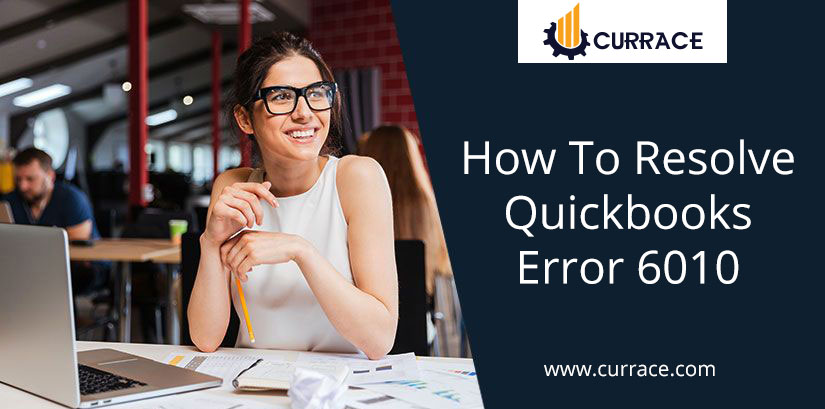
How To Resolve QuickBooks Error 6010?
Quickbooks Error 6010 can indicate QuickBooks is not having to access to the network because of antivirus software or firewall settings. And you will face this error when you reinstalling QuickBooks on your system. It shows that the installation process has been changed and you need to reinstall the application once again.
Causes for QuickBooks Error 6010
- QuickBooks isn’t running with all admin permission
- The server is not having a company file
- .ND and.TLG files are damaged
- When there is a disconnection between the log files
- When the third-party application does not allow quickbooks to use the network
- When software requires scanning
- Damaged in registry files
Steps to Resolve Quickbooks Error 6010
Step 1: Update QuickBooks Desktop
- Firstly you need to Open QuickBooks Desktop
- Then go to the Help option and then click on the Update QuickBooks Desktop
- Then update QuickBooks Desktop window will appear and then click on Update Now to the top right corner
- Now mark the checkbox button of the Reset Update label and click on the Get Updates
- Then wait for a few minutes. Once the Update is complete, then close the QuickBooks
Step 2: Download and Run the QuickBooks File Doctor
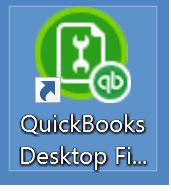
- Firstly you need to Download QuickBooks Tools Hub
- Then open your download list window and click on the quickbooksToolsHub.exe
- Now Click on the Yes button to allow this app to make changes
- Then follow the screen instruction and click on the yes button for accepting the terms and conditions of the software
- Then click on the Next button and then click on the install button.
- This process will take a few minutes to install the software
- When the installation process will over, then click on the Finish button for closing the window
- Now click on the QuickBooks File Doctor icon, to open the tool hub
- At last Run QuickBooks File Doctor under the company file issue tab.
Step 3: Renaming the .ND and .TLG Files
- With the help of.ND and.TLG file you are able to run QB company file on the multi-user mode. If these files are damaged or corrupted then QuickBooks Error 6010 will occur and renaming these files can help you to resolve the error. Now Follow these steps to rename the files:
- Firstly you need to open your QuickBooks company file location
- Now search the.ND and.TLG file extensions.
- After finding the files then right-click on the file and select the Rename option, for renaming the file and the new .OLD extension filename
- Now Click on the Yes button to confirm your action.
Step 4: Copying your quickbooks company file to Desktop
- Now right-click on the desktop screen and go to select the New option from the menu bar and then select the Folder
- Then go to your current company file location
- Now right-click on the company file and select the Copy for copying the company file.
- Then open your New Folder which you have made on a desktop screen and then open the folder and then right-click and then select the Paste option for pasting the copied files
- Now press and hold the Ctrl key, make sure you will not leave the Ctrl key and the No Company Open Window will appear on the screen
- Then click on the Open or Restore an Existing Company files
- Now Select an Open a company file and click on the Next button
- Then search for the file which you have copied to the desktop file that you copied in a new folder
- Then Open the files
- If the file is still unable to open please move to the next solution
Step 5: Restore quickbooks Backup File
- If you’re not able to open the quickbooks file after coping to the desktop, then it will be possible that your company files(.QBW) are currently facing some serious problems. Then follow these steps to resolve it, you can restore the latest backup
- Firstly exit the quickbooks Desktop
- Now press and hold the Ctrl key, make sure you will not leave the key until No Company Open Window is on the screen
- Then click on the Open or restore an existing company option
- Now Choose to Restore a backup copy and then click on the Next button
- Now follow the on-screen instruction to restore the latest backup process
Step 6: Download and Run the quickbooks Database Server Manager
- Firstly Download quickbooks Tools Hub
- Then go to the downloads list and click on the quickbooksToolsHub.exe
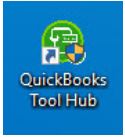
- Now Click on the Yes button to allow this app to make changes
- Now click on Next to install it and then click on the Yes button again for accepting the license agreement
- Then click on the Next button and then click on the Install button to begin the installation process. this process will take some time
- Once the installation process is complete and then click on the Finish button for closing the installation window
- Now open your quickbooks Tool Hub
- Now click on the quickbooks Database Server Manager which is Under the Network Issues tab
- Now Scan your Company File Location
- Go to the ‘Scan Folders’ tab.
- Click on the Browse button and select the folder that stores your company file (.QBW)
- At last Click on the Start Scan button to begin the scanning process of the folder
Step 7: For Ending the quickbooks processing from Task Manager
- Firstly Log in as an Administrator on your computer
- Now open task manager
- Now locate the quickbooks Process
- After finding the quickbooks process and then select the quickbooks processes files (QBW32.exe, qbupdate.exe, and QBDBMgr.exe) and then click on the End Task button for ending the processing
- Now you need to open the quickbooks Company File.

