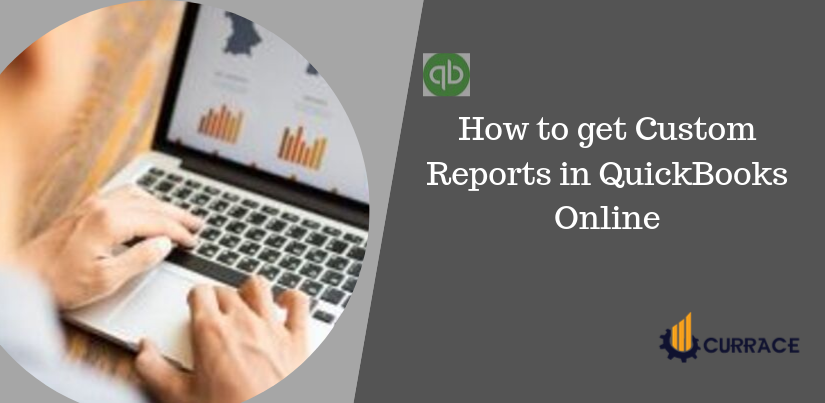
How to create custom reports in QuickBooks Online?
quickbooks Custom Reports is the most important part of the accounting software it provides lots of details about your business therefore this is also said backbone to any Accounting Software.
In the Custom Reports in quickbooks Online, you can personalize the font style of the report as well as you can customize your report row and columns, you can add or remove the details on the header and footer as well.
quickbooks Desktop allows you to create the look and content of any company’s reports that you need to generate. Each report and group of reports differ for the available columns and filters because of the details from each company report separately. When filtering company files, company report sources and goals are particularly important.
Guidelines for Customizing the Custom Reports in quickbooks Online
We are providing simple and easy steps to customizing the custom reposts in quickbooks online. you need carefully follow the below-given steps to customize your custom reports:-
Saving Customized Report:
For saving customized reports in quickbooks Online, you need to navigate on the save the customized report buttons. You can find a customization option on the upper right side of the window. This customizes the drop-down menu use to Customize and save your quickbooks Online Report.
Report Naming:
Navigate to the custom-report field there is a drop-down menu located choose this option and enter your Repoti name with the help of the keyboard.
Add a Group in Existing Customized Report:-
For adding Group in your report you just need to navigate to the “Add this report to a group”. After that choose the group name you want to add to the drop-down menu.
Creating a New Group Report:
- To add a “New Group Name” field to this drop-down menu, click the adjacent ”Add new group” hyperlink
- In this field, type a name for the new report group and then click the adjacent “Add” button.
- Use the “Share with” drop-down to select either “All” or “None” if you want to share this report with others.
- Save the customized report when work is done then click the save button in the drop-down menu.
- For finding the save customized reports, in the navigation bar click on the reports.
- Open to the right click on the “My Custom Reports” link on the page.
- On this page, you can easily see your reports by your saved customized reports on a list.
- The reports saved into report groups appear indented below the name of the report on the same list.
- Get to the group and to expand and collapse the listing of reports within the group, click on the arrow next to the report group’s name.
- Click on its name inside the list and to run any report you like.
Steps to Customize quickbooks Online Reports
- Firstly, Get the quickbooks Dashboard.
- Then, Run the quickbooks Report.
- Now, get the report window, click the customize report.
- From last, get the modified report window and then get to the tab you need to update and then select ok when you have finished.
Display Tab:
On the company report, the display tab determines the details that will be displayed. There are lots of elements that you can modify that vary depending on the report you run.
Report Date Range:
You can select the dates that the report will cover and select the dates drop-down and then select the available date range or you can manually select the date by choosing the calendar icon in the form and to fields. You get data as of the to date, If you type a to date but leave the from date blank.
Report Basis:
To choose the report basis to choose either the accrual or cash radio button.
Accrual Basis:
- At the time a bookkeeping technique in which you regard income or expense as occurring you send a product, provide a service or get a purchase.
- In accrual accounting, the time when you actually pay or receive cash may be two separate events and the time when you type a transaction.
- An accrual-basis report shows expense regardless of whether your buyers have paid your bills, and income regardless of whether your buyers have paid your bills.
Cash Basis:
- As well as expenses only if you have received cash a cash related report express income.
- An amount related report does not add the income if you have not received an amount for the bill.
Columns:
- You can view quickbooks Reports such as Balance Sheet and quickbooks Profit and Loss Report. It only has displays column by drop-down where you can pick how you like the columns to appears across the top.
On the other hand, provide a list that you can use for columns, open invoices company report,s and unpaid bills type reports. They will also appear in the column list if you create custom fields and those fields were added to your templates and have detail. To choose the column, click on the data. The ones you choose have a verified mark.
Filter Tab
When you filter the record the means you view the record as per your need criteria. This is important for your need this limits the repot as per selected options. You can personalize the record as you and find the problem easily in the record.
Steps require to filter report:-
- Navigate to the modify report option and select the filter option.
- Select the filter list, then choose the filter as you want view the details.
- Select the filter tab and remove the filtered column which one you don’t need to see in the report.

