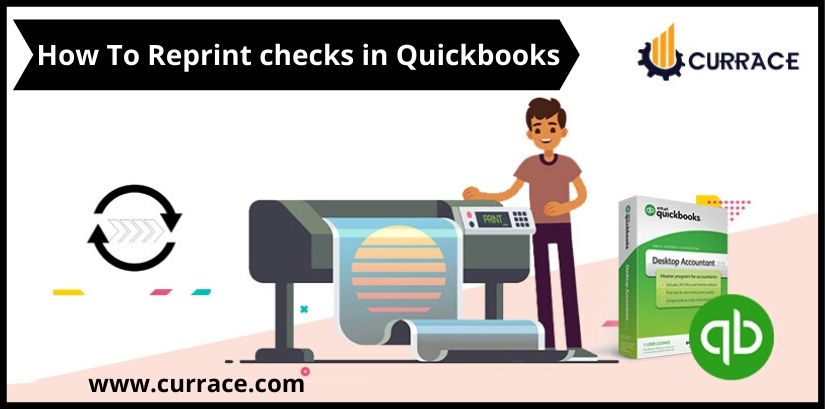
How To Reprint checks in quickbooks
The introduction of quickbooks has completely changed accounting and bookkeeping. Designed for small and average-sized business owners, this software allows you to manage cash flow, tax payments, payroll, and more. Apart from this, it also allows you to Print checks with software and print checks. But there may be situations when you have to reprint the same and this can cause problems for the user if he understands how to reprints checks in quickbooks. Don’t fret because this blog has all the methods by which you can easily print checks and make your business hassle-free.
There are several reasons why you need to reprint checks in quickbooks:
- Final check printer jammed and damaged
- Check gone wrong
- Salary stubs need to be reprinted for your own logical reason.
It is very easy to print the check the first time because when you print the check after preparing it, the call to action is very clear, but once the check is printed, it goes directly to quickbooks’ directory. Visiting these checks in the directory path of quickbooks can easily be reprinted.
Step-by-step guide to reprint checks in QuickBooks Online
- Open the directory and then scroll down to find the print check option
- Click Print Preview to see the check you are printing. You can also add more checks if needed.
- Click on the printer tab
- All selected checks will be printed. If any of the checks are printed correctly, select the particular checks and print them again.
Reprint Paychecks In quickbooks
- From the top navigation panel go to the list tab
- Choose COA from options
- Select the payroll account and then click on the check you want to print.
- Click print
- Click Save and then close the window.
You can also follow the below-mentioned steps in case if the above steps didn’t work:
- Go to Employee Options
- Click on Edit Paychecks
- Provide the start and end dates in the date range section.
- Click on the name of the employee whose salary is to be reprinted
- Double click on paycheck
- Click on the print option
- Click OK
Reprint Multiple Checks In quickbooks
- Go to the Employee Center
- Click on the transaction option from the drop-down list
- Click on Paycheck option
- Open special pay that needs to be printed.
- Click on print option later
- Click Save and close the window.
- Repeat the same steps for all inquiries wishing to reprint
- Go to the File menu and then click on Print Form from the drop-down list
- Choose paycheck option
- Mark all the inquiries you wish to reprint
- Click print
- Click OK, and then close the window.

