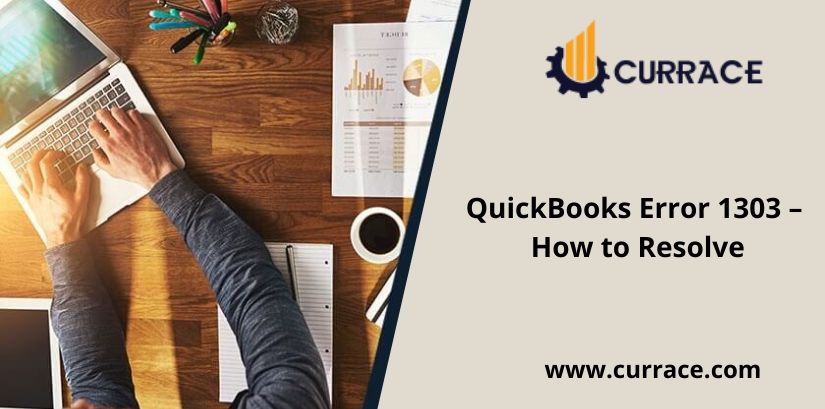
How to fix QuickBooks error 1303?
Here we will discuss the QuickBooks error 1303, QuickBooks is the best accounting software that supports small and medium businesses to track their expenses, prepare invoices, manage Financial statements and the payroll system, etc. But the user must be able to tackle the errors that might arise in the process.
Quickbooks Error 1303 occurs when the installer has insufficient privileges to access the path to the directory. This error occurs at the time of the installation of QuickBooks.
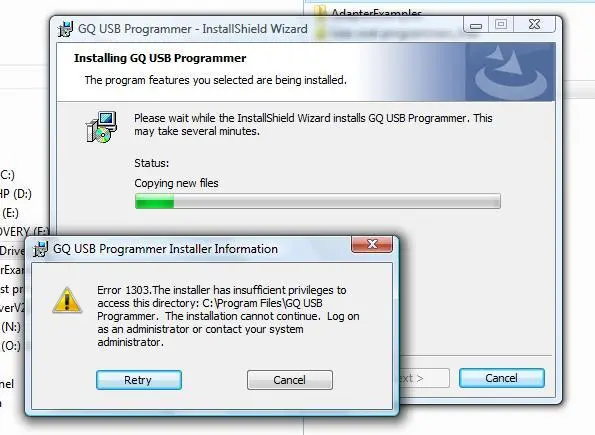
Causes of QuickBooks Error 1303
Intuit QuickBooks Error 1303 occurs
- when the system group does not have full control Privilege access the path to the directory.
- when there is a problem in window configuration settings
- A technical error occurs in the installation
- when the driver files are not having sufficient space
- when the incorrect setting of sharing files
Indications of QuickBooks Error 1303
- when user not able to install QuickBooks
- System start hanging
- Error message display on your screen
- Processing of system slows down
Solutions to solve Quickbooks Error 1303
Some solutions that can be implemented in order to resolve QuickBooks Error 1303 are:
Solution 1: Download and Run the Diagnostic Tool to fix QuickBooks error 1303
QuickBooks offers QuickBooks install diagnostic tool to check if there are any internal issues that are facing error 1303 or any other interruptions in the workflow. The causes of any errors message can be intercepted with the help of this tool.
- First of all Download, the QuickBooks install Diagnostic Tool.exe file.
- Save this file on your desktop.
- Then click on the file icon and run when you are prompted to do so.
- Now click all options with having a problem installing QuickBooks then click OK.
- The Diagnostic tool will automatically check the issues and then attempt to fix
- Error.
Solution 2: Manually alter the permissions for the system
Step 1- Edit the permission for the proper folders
- Click on the window key and R key on your keyboard simultaneously so that the run window appears.
- In the Open box, type in c:ProgramDatacommon files
- Then click on OK and A folder will open.
- Click on the organize options.
- Now visit properties then select security.
- Then open the advanced tab and click on edit
- Scroll down the browse through the list of permissions
- On system user, double-click to select full control.
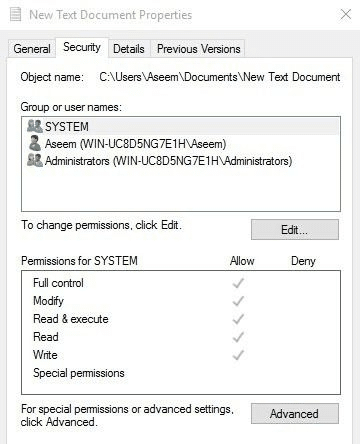
- Now choose to allow and click on OK.
- In a group, access repeat the same process and give full access
- When its completed check the near replace existing permissions from this object.
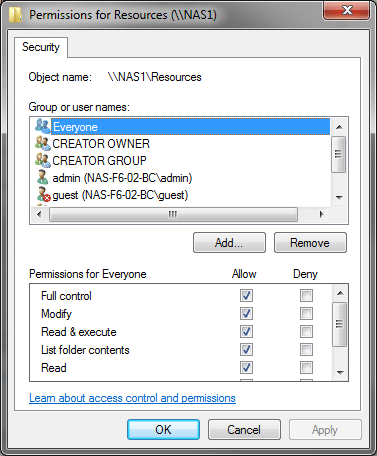
- Then select both advanced security windows and common files properties window. Install again QuickBooks Desktop without error.
Step 2- Simple file sharing should be turned OFF
- To edit permission first of all press window key and R key on your
- keyboard or input device so that the run window appears.
- Copy and paste RunDll32.exe shell32.dll, Options_RunDLL 0.
- Then select the enter button.
- Visit the view tab then scroll down to the button of the list of advanced settings.
- Uncheck the box near the use of a simple file sharing option.
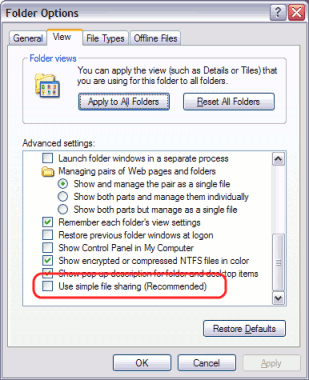
- Then click on OK.
- Continue with the setup of quickbooks Desktop.
Step 3 – Run the Utility
- QuickBooks provides a utility that has been created to reset the system
- Permission settings back to windows default setting with some very
- Simple steps, which are as follows:
- Save the permissions fix.bat file in your affected system.
- Then click on the file icon and the DOS window will appear.
- Type y when prompted that caps lock is turned OFF.
- Run the file and then exit the DOS windows
- Now try the setup quickbooks again.
After following all these steps by step processes you can easily resolve QuickBooks error 1303, due to any reason if you are unable to fix or have any query related to this error then you can contact QuickBooks support.

