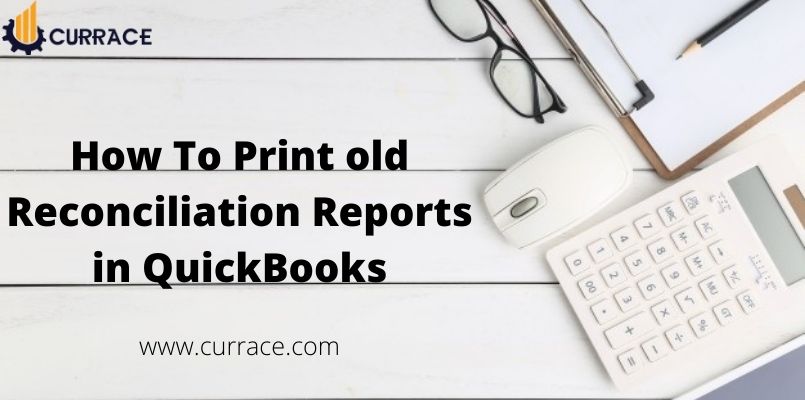
How to Print old reconciliation reports in quickbooks?
If you want to print your old reconciliation reports in quickbooks, then you are in right place. In this article, we are going to know how to find the old reconciliation report in quickbooks for improving your new reconciliation.
Here is a catch, quickbooks only saves your last 120 reconciliation reports. So, if you want to save the older reconciliation which is older than 120 then you might save it to Excel or you can import it into any database.
Table of Contents
How to print old reconciliation reports in quickbooks?
For quickbooks Desktop
- First, go to the ‘Report’
- Now, in the search box, type ‘Reconciliation Reports’, and then click to open
- At last, choose the account and date range from the drop-down menu.
For quickbooks Online
Now, if you have quickbooks Online then you can do the same in the following ways-
- The first step is to login into your quickbooks Online account
- And then from ‘Dashboard’, select ‘Reports’
- Then select ‘Reconciliation Reports’ from the ‘For My Account’ option
- Now, select ‘Account’ and then ‘Report Period’
- After that select ‘Statement Ending Date’
- Under the ‘Action’ column, select ‘View Report’
- At last, click on the print icon to print out the reconciliation report
Problems that you can face Printing old reconciliation reports in quickbooks
Not seeing the report
If you are having trouble with the view of the reconciliation report, means if you still follow all the steps which are mentioned above and still not be able to see the reconciliation reports or seeing an error instead, then the following process might work for you and resolve the issues.
Reports not available
For this, you can do
- First make sure your quickbooks is up-to-date with the latest update, if not then update it immediately
- Now, go to the ‘Reports’ menu then click on ‘Banking’, after that go to the ‘Previous Reconciliation’
- Now click on ‘Transactions cleared plus any changes made to those transactions since the reconciliation’ option
Blank reports
For this, you can do
- First, check if Adobe Acrobat is opening the reconciliation reports or not. And if not then follow the following steps
- Open the Adobe Acrobat and select the ‘Edit menu
- Click on ‘Internet’ from the ‘Preference’ option
- Now, open the old reconciliation reports and they will open in Adobe Acrobat
Fixing Adobe Acrobat
If you are still facing problem opening the old reconciliation reports in Adobe Acrobat, then try to update it or maybe reinstall it
Damaged Old Reconciliation Report
The other scenario is that your old reconciliation report might be broken or corrupted. To find out you should open another old reconciliation report and if it opens and works perfectly then your other old reconciliation report is damaged. And for recover it, you have to recreate the reconciliation report
For this,
- Go to the ‘Banking’ and then click on ‘Reconcile’
- Next, in the window of ‘Begin Reconciliation’, select the applicable account and then click on ‘Undo Last Reconciliation’
- A message of backup popup and if you want to create a backup you can create the backup and if you already have backup then simply ignore it and click on ‘Continue’
- Once the ‘Undo Last Reconciliation has been completed then click on ‘OK’
- And at last, reconcilable the transaction again
The cleared transaction shows as uncleared
Sometimes cleared transactions can show as undeclared and it happens because of the wrong entry of date in the ‘Begin Reconciliation’, most of the time entering the future date.
For rectifying this error, you can do the following-
- Go to the ‘Banking’ menu, after that click on ‘Reconcile’
- Next, in the window of ‘Begin Reconciliation’, select the applicable account and then click on ‘Undo Last Reconciliation’
- A message of backup popup and if you want to create a backup you can create the backup and if you already have backup then simply ignore it and click on ‘Continue’
- Once the ‘Undo Last Reconciliation has been completed then click on ‘OK’
- And at last, reconcilable the transaction again
Beginning and Ending balances are incorrect
For rectifying the above error, you can think of this as
Beginning Balance + Deposits and Other Credits – Checks and Payments = Ending Balance
So for the above problem, we can do the following steps to rectify beginning and ending balances incorrectness
- Go to the ‘Banking’ menu, after that click on ‘Reconcile’
- Next, in the window of ‘Begin Reconciliation’, select the applicable account and then click on ‘Undo Last Reconciliation’
- A message of backup popup and if you want to create a backup you can create the backup and if you already have backup then simply ignore it and click on ‘Continue’
- Once the ‘Undo Last Reconciliation has been completed then click on ‘OK’
- And at last, reconcilable the transaction again
After doing all the above steps, now delete all statement charges, interest adjustment, and balance adjustment from the register or journal.
Now, reconcile again with the correct date.
Old reconciliation report having incorrect statement date
You can correct the above by following below steps-
- Go to the ‘Banking’ menu, after that click on ‘Reconcile’
- Next, in the window of ‘Begin Reconciliation’, select the applicable account and then click on ‘Undo Last Reconciliation’
- A message of backup popup and if you want to create a backup you can create the backup and if you already have backup then simply ignore it and click on ‘Continue’
- Once the ‘Undo Last Reconciliation has been completed then click on ‘OK’
- And at last, reconcilable the transaction again
After doing all the above steps, now delete all statement charges, interest adjustment, and balance adjustment from the register or journal.
Now, reconcile each statement separately and in sequential order.
Report having future date incorrectness
For this, you need to undo the last reconciliation, and you can do the same in the followings ways-
- Go to the ‘Banking’ menu, after that click on ‘Reconcile’
- Next, in the window of ‘Begin Reconciliation’, select the applicable account and then click on ‘Undo Last Reconciliation’
- A message of backup popup and if you want to create a backup you can create the backup and if you already have backup then simply ignore it and click on ‘Continue’
- Once the ‘Undo Last Reconciliation has been completed then click on ‘OK’
- And at last, reconcilable the transaction again, and make sure the dates are correct

