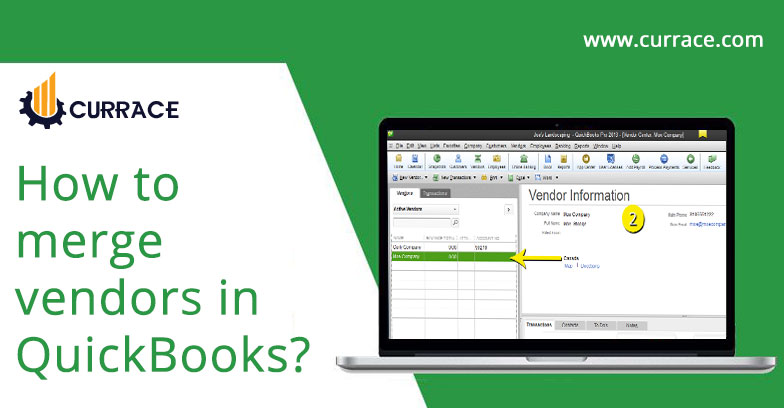
How to merge vendors in quickbooks?
QuickBooks offers numerous features, and one additional capability is the ability to merge vendors within QuickBooks. This capability enables us to perform all transactions without needing to repeatedly enter information, which will conserve significant time and effort, while also allowing us to view all transactions in one location.
A few things to keep in mind when merging vendors in QuickBooks.
- We have to back up our company . so that data is prevented from data disruption.
- If you’re using multi-user mode then you have changed it. Now you have switched in to single user mode.
- While merging vendors you have to keep in mind that the accountant copy files are not used.
- Once this feature is activated then it can not be deactivated.
- You have turned off the Multi-currency option.
- You have to avoid some vendors for merging.The tax-exempt or authorities vendors, direct deposit vendors or paid via online banking vendors all these have to be avoided.
Things to Know Before Merging Vendors
These step for those who all are using quickbooks Accounting 2019 version
- Firstly launch the quickbooks and then you have to go to the merge vendor option from there.
- If you’re using the accountant version then go to the Accountant menu and then select Client Date Review. After that, go to Merge Vendors.
- If you’re using the enterprise version then go to the Company menu and select Accounting tools,and then go to Merge Vendors.
- Now you have to select the vendors which need to be merged. After selecting Click on the Next button.
- After that you have to select a Master Vendor and then click on the Merge button.
- Now click on the yes button which appears on the confirmation window.
- click on the Ok button on the Merge Complete window.
For older QuickBooks versions, follow these steps to merge vendors.
- Firstly, you have to select Vendors from the vendor menu and then choose the Vendor Center.
- After selecting you to have to right-click on the vendor’s name which you want to choose.
- after Choosing Edit Vendor and then copy the name of the vendor.
- Then click on the Cancel to return to the Vendor Center.
- Right-click on the vendor’s name which you want to merge.
- After that, choose the Edit Vendor option.
- Then Change the vendor name to the one you have copied and click Ok.
- At the Last, click Yes to proceed.
I hope now you understand How to merge vendors in quickbooks? if you have any suggestion and advice then leave a comment.
Conclusion
Merging vendors in QuickBooks is a simple yet essential task to keep your accounting data accurate and organized. Whether you’re using QuickBooks Desktop or Online, following the right steps helps you eliminate duplicates and maintain a clean vendor list. Always back up your data before merging and review merged entries to avoid mistakes. Proper vendor management ensures smoother bookkeeping and better financial reporting.

