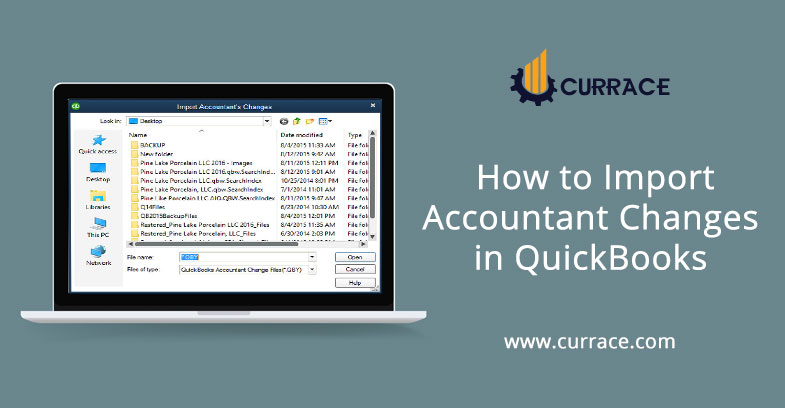
How to Import Accountant Changes in quickbooks
The most important task in Accounting is to Share data between client and accountant. In quickbooks, This task can be achieved easily. It is done by allowing the client to import data after the accountant has made some changes to the Working file of quickbooks. In this article, you will learn how to Import Accountant Changes in quickbooks.
Importing the Accountant Copy is the easiest way for the client to be updated on his financials. As the Accountant works on the data and makes all the necessary changes to the quickbooks File and the client updates the records by importing that file.
How to Import Accountant Copy into the quickbooks
There Are two ways to do this:
- From the System: By using a physical storage device.
- From the web: By using Accountant’s copy file transfer service.
You need to be very careful while Importing the changes to the quickbooks because all the transactions you enter in the accountant’s copy are entered in the present period. While importing the file you can not create sub-accounts and merge or edit the File.
Import Accountant Changes in quickbooks from the System
For this, you will need an external storage device to import the changes. Following are
the steps to these issues:
- Connect your storage device like a USB to the Computer.
- Now you will log in to the quickbooks File in which you want to import the
- changes.
- In the files,>Go to send company file> accountant Copy
- Browse for the quickbooks File with .QBY Extension and open it
- Now in a window, you will be able to see the changes you made in the file. After going through the changes, click on the “incorporate accountant’s changes” button at the bottom right corner of the screen.
- Close all the running windows by pressing OK.
- Now you have will create a backup of the Existing quickbooks File.
- A window for saving the backup copy will appear in which you have to select the location to save the backup file.
- After the backup is complete it will automatically start the importing and create a PDF with all the changes to be viewed later.
- After successfully importing the change you need to enter a closing date and password to keep the file safe which is an optional step.
Steps to Import Accountant Changes in quickbooks from the web
- Before you Import the accountant’s changes, take a Backup of the quickbooks company file.
- Now Open-File Menu and choose to Send Company File
- After that select, the Submenu, and then select Accountants copy followed by Client activities.
- Now choose Import Accountant’s Changes from the file
- Browse to the location that contains the quickbooks Accountant’s copy (.QBY).
- After you review the changes made by the accountant and import it if there is no discrepancy.
- You can select to save a PDF file or take a print in order to keep a record.
- Click on Yes, if you wish to create a closing date password.
- While importing you will face some issues like incorrect company files or removed restrictions. Then you have checked both files and opened the correct company file and do not need to remove restrictions because we have to send the backup.
Conclusion
In this article, we discussed how to import Accountant changes in quickbooks and the method to do so. We hope this article was able to help you and you were able to import the Accountant changes.
If you face any problem while doing this or you need any other help regarding the quickbooks you can call our quickbooks proadvisor and they will guide you to solve the issue.

