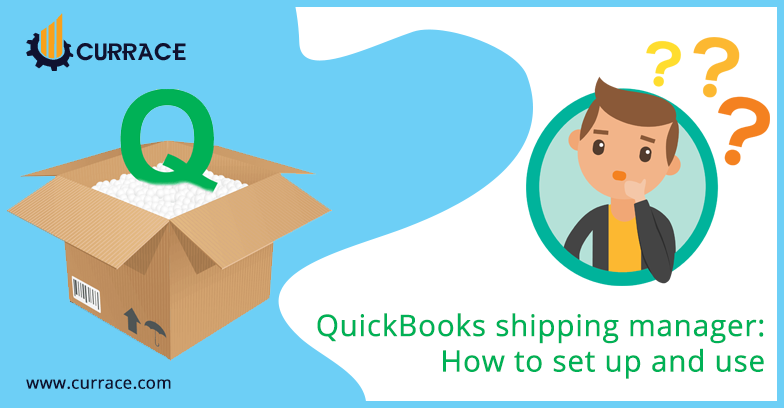
quickbooks shipping manager
The shipping manager is the one who does the shipping and tags the address details of the customer with the label from the Invoice and sales receipt where it is to be shipped. It doesn’t label anymore and is also charged for shipping such as UPS, USPS, AND FedEx from your quickbooks.Shipping Manager already exists in quickbooks Software. And You don’t have to enter data twice. You can use it for free. You can sign the shipping manager from the quickbooks software and you can start using it.
Table of Contents
Methods to Setup quickbooks shipping manager
1. By UPS
- You will go to the file menu in quickbooks and shipping with ship UPS Package.This is your first time to set up a shipping manager and they will guide you with the process.
- Then they will ask for details of your accounts and you can give your details only once and it keeps your accounts details for future.
- Read the license agreement thoroughly and click on I agree to terms and conditions.
- You will build your printer settings and after you will set up additional printer settings and select next.
- When your account will be fully designed then click on select.
- After this, you can do shipping.
2. By USPS
- You will go to the File menu in quickbooks and ship with USPS Package.This is your first time setting up and they will guide you with the process.
- If you have already a Stamp Account so you can move on but If you don’t have a Stamp Account so first you have to create and then select for next.
- If you go with an existing account , first you have to read all the terms and conditions of the account and select for next.
- Write all the details of your existing account.
- You have to build your printer settings and finish the setup.
- After this , you can do shipping.
- In case, If you go with creating a stamp account so there are two types of plans :The limited plan and The complete plan and you can choose from both of them as you want to go with.
- Read all the license agreements and choose if you agree with these terms and conditions and then select next.
- After this , you can do shipping.
3. By FedEx
- You will go to the file menu in quickbooks and shipping with Ship FedEx Package.This is your first time to set up and they will guide you with the process.
- Read the Licence agreement and if you agree with the agreement terms and conditions then select next.
- Write all the details of your account.
- Build your printer settings and after you will set up additional printer settings and select next.
- When your account will be fully designed then select finish.
- After this , you can do shipping.
Methods to Set Up Shipping Manager In quickbooks Desktop Point Of Sale
quickbooks Desktop only works with UPS and it doesn’t work with USPS and FedEx.
- You will turn on shipping Manager by first you will go to the file preferences and then go to the company.
- After going through this, select general and you will choose that I want to record the shipping address on the sales receipt.
- If you select that I do not make any charges from the customer so you will easily make shipment without adding the shipping charges into your sales prices.
- Then you will add or remove providers or services that you want from sales providers list and then select the save option.
- You will set up the shipping manager by going to the quickbooks shipping manager , UPS Shipping from the point of sales.
- Write all the details of your account.
- Read the license Agreement and if you agree with the terms and conditions then Go for the next.
- Build your printer settings and after you will set up additional settings and select next.
- When your Account will be fully designed and then select finish.
Steps Of Shipment In Shipping Manager
- Open Shipping Manager
- You will go to the file menu and shipping then ship(porter) package.
- You will create invoices and enter a sales receipt: Move to the send or ship tab.then select your porter and then choose ship (porter)package.
- You will go through the point of sale and select it in quickbooks Desktop After this you will choose quickbooks shipping Manager.
- The Shipment process
- Now you will go for a ship with FedEx. For this, you have to choose FedEx service.They allows you to choose FedEx service.
- Write all the details of shipment and needed entries.
- For printing of labels , you will select a ship.
- You have received shipment confirmation and if you want to record FedEx package tracking number and shipping charges into the sales form. So you have to verify the paste to form a checkbox. In case you don’t want to , so close it.
Ship with UPS:
- For ships with USPS , you have to choose UPS service.
- Write all the details of shipment and needed entries and you have to show in red .
- Press F2 to verify the rate on your keyboard.
- For printing labels for the shipment process then select ship.
- You will receive a shipment confirmation . If you want to record tracking numbers and shipping charges, verify the paste to form a checkbox in the sales form.If you Don’t want to , so close it.
- THen you will see the shipping charges on the sales receipt.
- Then close it.
Ship with USPS
- Choose USPS service.
- Write all the details of shipment and needed entries and you have to show in red.
- Press F2 to verify the rate on your keyboard.
- For printing labels for shipment, then select a ship.
- You will receive a shipment confirmation. If you want to record tracking numbers and shipment charges into the sales form. So verify paste to form. if you don’t want to, so close it.
- After that, you will create a shipment and can print the labels of shipment in quickbooks point of sales.

